Hardware Control
The remaining buttons in the Settings menu can be used to control some of Direbox's hardware, soundcards, and packet modem:
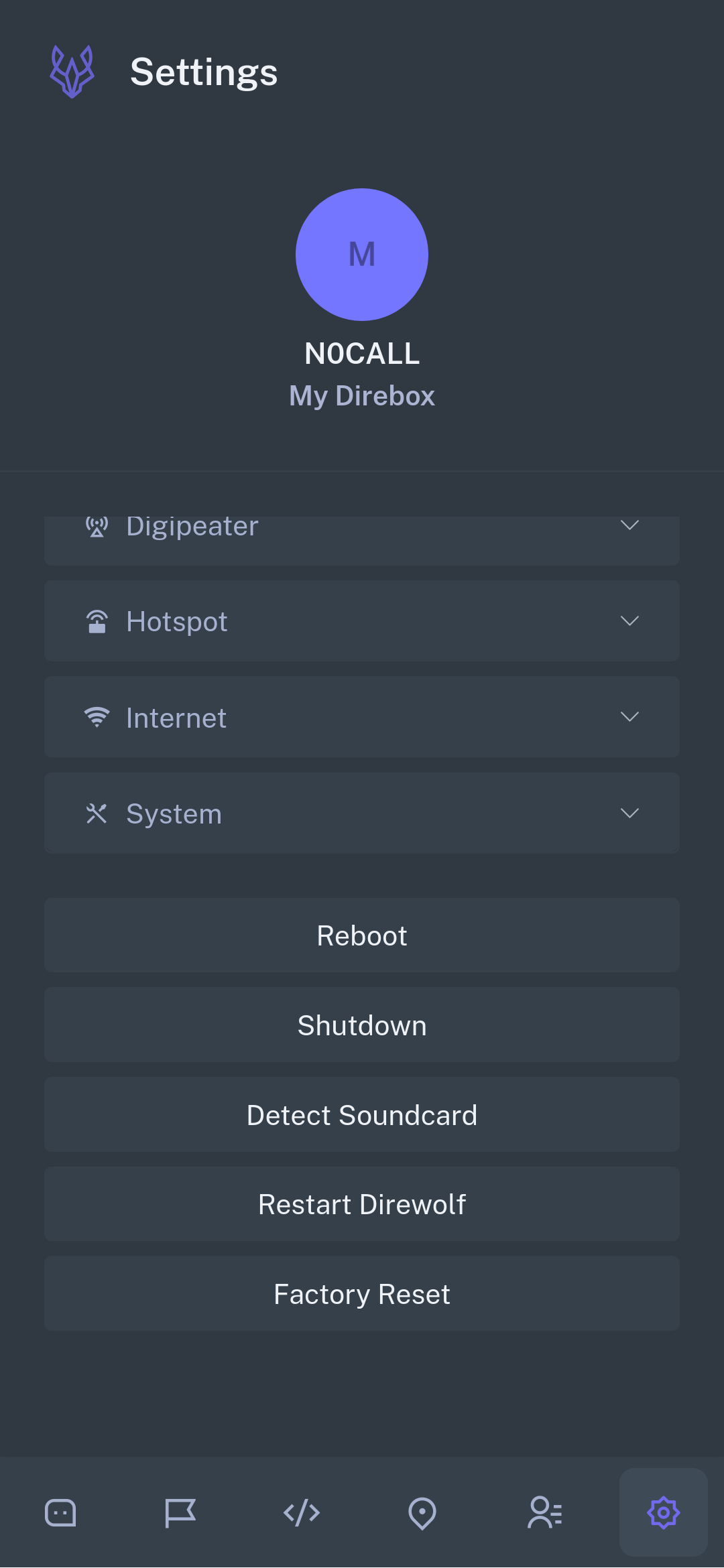
Reboot
Reboots your Direbox. Required for some settings changes and useful in case Direbox locks up or becomes otherwise unresponsive.
Shutdown
Turns off your Direbox remotely.
While Direbox can be turned off from the hardware toggle switch, it's best to shut Direbox down via the Shutdown button or via Direbox's built-in screen menu first to prevent corrupton of the filesystem.
When powering off Direbox from the web app, make sure to toggle the power switch on your device later on, as the battery charge circuit will still have a small phantom drain.
Detect Soundcard
Direbox's most magical feature is its ability to automatically detect your soundcard and configure it properly in Direwolf's config files.
Simply click Detect Soundcard > Detect and Direbox will show you your connected soundcard!
This modal can be closed once your soundcard is detected as it is saved automatically.
One of the most frustrating aspects of using the otherwise amazing Direwolf software TNC is that your OS will occasionally change your soundcard's serial port at random, requiring your config file to be altered.
Direbox makes dealing with this contingency very simple - just re-detect your soundcard and you're off to the races! If you ever find that your station is hearing packets but your Direbox isn't showing them to you, odds are you just need to re-detect your soundcard.
Restart Direwolf
Direbox uses the software-based packet modem called Direwolf. If for some reason Direwolf needs to be reset during operation, you can do so here.
Factory Reset
A factory reset of Direbox will delete all your contacts, callsign, settings, and message history.