Chat
Chatting with Direbox is modern and intuitive!
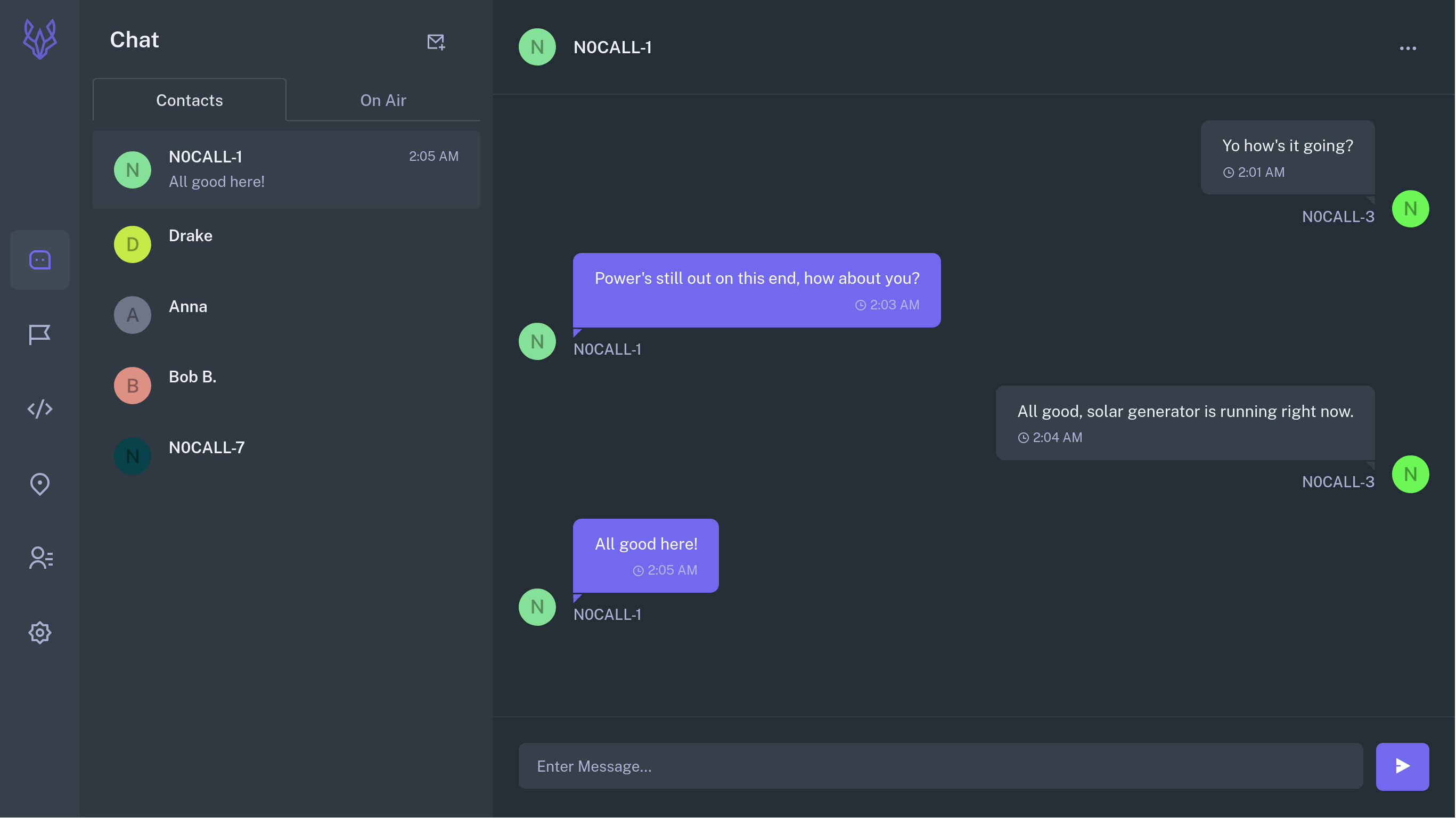
Unlike the vast majority of APRS apps where messaging is an afterthought, Direbox strives to deliver a first-class chat experience that's right at home with modern messaging apps like Discord, Slack, and the like.
Sending a Message
If you've added anyone to your Contacts, they'll automatically show up in your Contacts tab. Simply click on a callsign or user and send them a message!
You can also manually send a message to any callsign of your choosing by clicking on the Mail icon in the upper right-hand corner of the Chat menu.
Whenever you send a message to someone new, or a new user on the mesh messages you for the first time, they'll automatically be added to your Contacts list.
Most APRS software considers messages ephemeral, meaning they're deleted every time you close the app. As a messaging-first client, Direbox doesn't operate this way. Like your cell phone or a modern chat app, Direbox saves your message history and doesn't delete it unless you do so manually.
Direbox does not log any of your messages on an external server. They're stored only on your local Direbox instance.
On-Air
If you don't have any known contacts, you can find a list of who's on the mesh via the On Air tab.
The On Air tab is a running list of any stations that have been heard over the past hour. Simply tap on a callsign in the list to activate a messaging menu and try to make contact.
Manage Chat
You can manage any given chat from the More tab in the upper right-hand corner of your active chat window.
From here, you can edit individual contacts (add an alias to act as a username, add an encryption key, etc.) or delete your chat history. Additional chat management features can be found in the Contacts tab or the Settings tab.